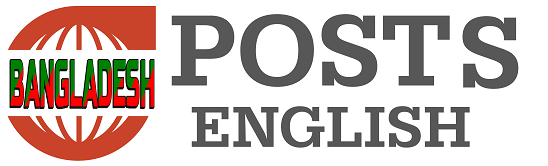Photo: Pixabay
E-SIM is the digital version of the SIM card used in mobile phones for so long. Although it has several advantages over a physical SIM card, this technology may seem a little difficult to use initially.
Anyone can remove the normal SIM card from one phone and set it in another phone. However, in the case of e-SIM, changing this SIM card is not so easy.
How to transfer an e-SIM without contacting the mobile phone service company? Or how to activate e-SIM in new phone if direct transfer doesn’t work? Let’s know the details.
However, this will only work on Android phones with e-SIM support. Also, it won’t work when transferring an e-SIM from an iOS or Apple device to Android, reports tech site Android Police.
Preparation of e-SIM transfer
Before starting the e-SIM transfer process it is good to check few things.
First, check if the carrier or company the company’s SIM is used for ‘supports’ e-SIM transfer. Many companies do not allow e-SIM transfer on their own, in that case you have to contact the company.
Check if the phone to which e-SIM will be transferred supports e-SIM. Check if there is ‘Download a new e-SIM’ or similar option in the phone’s settings app.
Check if both phones have internet connection.
Transfer e-SIM directly to new phone
The e-SIM is usually transferred during the setup of the new phone Keep both phones close during setup.
1. Follow the on-screen instructions to setup the new phone, until the ‘Connect to a mobile network’ screen comes up.
2. Tap on ‘Transfer SIM from Another Device’ option on that screen.
3. On older phones, a ‘Confirmation’ or confirmation screen will appear. Tap on ‘Next’ option to confirm SIM transfer.
4. Now scan the QR code on the old phone with the new phone.
5. To complete the e-SIM migration, tap the ‘Connect’ option on the new phone.
In this way the e-SIM will be transferred to the new phone and from there you can continue to setup the phone again. However, in many cases the phone company may need to be contacted to confirm the e-SIM transfer.
Another way to transfer e-SIM
Sometimes the e-SIM may not be transferred during phone setup. In this case, first delete the e-SIM from the old device and reactivate it in the new phone.
How to delete e-SIM
This step will work for Google Pixel phones running Android 14 operating system. For other Android devices the SIM information may be in the settings under a different name. For example, you may have to go to the ‘Network & Internet’ menu option from Settings and then go to the ‘Mobile Network’ option.
1. Launch the Settings app.
2. Turn on the Network and Internet option.
3. Tap on the ‘Sims’ option.
‘4. Select the e-SIM you want to delete.
5. Scroll down and select ‘Delete SIM’ option.
In this way, you can delete the SIM from the old phone and activate the e-SIM from the new phone.
However, if you do not have detailed technical knowledge about this, the safest method is to directly contact the customer service center of the mobile carrier company.