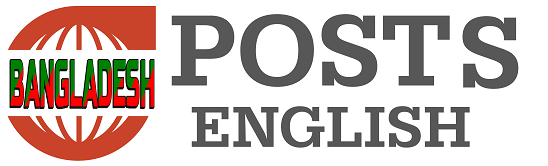What if any useful mail gets buried under a mound of advertisements? It is important to organize emails to avoid such situations and find them when needed. An easy way to do this is to create custom folders and store emails there.
If you’re using Gmail, you’ll see default folders in the left-hand menu, which are already created. Also, if you create your own separate folders, you can view them from the same place.
Let’s see the simple rules for creating folders in Gmail.
Gmail folder
Before starting, it’s good to know that folders are not referred to as ‘folders’ in Gmail. These are called ‘labels’, but work just like folders.
To create labels from the desktop, launch Gmail. Now click on the ‘plus’ sign next to the word ‘label’ in the left menu Then enter a name for the label and, if desired, another label name to place below it.
However, Android phones don’t have the option to create labels, which tech site Digital Trends called ‘weird’.
If one is using an iOS or Apple device, open the Gmail app and tap on the three horizontal dots at the top left of the screen to go to the menu. Then tap on ‘Create New’ option. From there you can create a label.
How to keep mail in folder
There are several ways to put mail away in a folder or label. However, the easiest way is probably to use the ‘Move To’ option from the toolbar.
1. Select the email you want to move to the inbox by ticking the corresponding checkbox.
2. Select the ‘Move to’ option on the top toolbar. The ‘move to’ icon looks like a file with an arrow in the middle.
3. Now choose the folder you want to move the mail from the menu that will appear. It removes the email from the inbox and places it in the selected folder. This is an easy way to keep the mailbox clean and tidy
4. There are two other ways to move a mail to a specific folder. Click and hold the email from the Inbox and drag it to Folder in the left menu. Or, right-click on the email and drag the mouse cursor to the ‘Move to’ icon. Now choose the folder according to your desire from the folder option that comes up.
Thus, by creating folders or labels in Gmail, you can organize emails for work, school, personal life, or whatever is necessary.