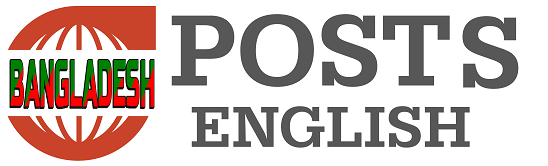Photo: Reuters
One of the most popular apps on smartphones is Google Maps. It’s a great tool that’s also easy to use. From measuring the distance between any two locations on a journey, it helps drivers, bikers, and public transport users in a variety of ways.
Many people use Google Maps to get directions easily because it uses real-time data or live traffic information to find the best route to a destination.
Google has highlighted the rules for using this effective app on their website. Let’s know how to easily use this Google map and find the easy way to the next destination.
whatever is needed
First, turn on GPS or location on the phone or tablet.
The Google Maps app needs to allow the user’s current location and use the phone’s audio speaker.
Start navigation
1. Launch Google Maps on Android phone or tablet.
2. Find the place you want to go. This can be done through the search bar above. Or, tap any desired destination on the map.
3. At the bottom left of the screen is ‘Directions.’ Tap on Options. If one presses and holds on the option instead of tapping, direct navigation will be enabled. In that case you can skip steps 4 to 6.
4. Now select your mode of transportation.
5. If there is more than one route option for a particular transport, they will be shown in gray on the map. Tap on the gray line to choose an alternate route.
6. Now tap on ‘Start’ option to start navigation or guidance. If ‘Searching for GPS’ is displayed, the phone is trying to find a GPS signal. For example, one might be near a tunnel, parking garage, or any place where there is no GPS signal.
7. To stop or cancel navigation, tap the ‘Stop’ option at the bottom left of the screen.
In this way, traffic information, public transit options and local points of interest can be viewed from Google Maps in just a few seconds. ‘Compass’ to find the map from your perspective; Tap the icon.
Some other options during navigation
1. Open the information card at the bottom of the screen. Swipe up to do this.
Share Trip Progress: You can directly share your location through this option. If someone in the family is worried about the journey, you can share your location with them.
Search Along Route: Through this option you will find various oil pumps or restaurants around the route.
Directions: Selecting this option will provide a list of step-by-step instructions.
Show traffic on the map: Get traffic delay information on the journey from this option. For example, information about an accident or road construction work can be seen.
View satellite map: Selecting this will allow you to review the map in more detail via satellite images.
Settings: Settings can be changed from here. For example, one can choose whether one wants to measure distance in miles or kilometers, or avoid toll roads.
Voice directions
When a user turns on navigation, Google Maps will guide them using voice. This is also a useful feature in many cases. However, Google Maps usually uses English as the default voice. If someone wants to change it to Bengali there is also a way.
1. Launch the Google Maps app on your phone or tab.
2. Go to your profile picture in the top right corner, now select the ‘Navigation Settings’ option.
3. Under the ‘Sound and Voice’ option, select the ‘Voice Selection’ option.
4. Select the language of your choice from the various language options.